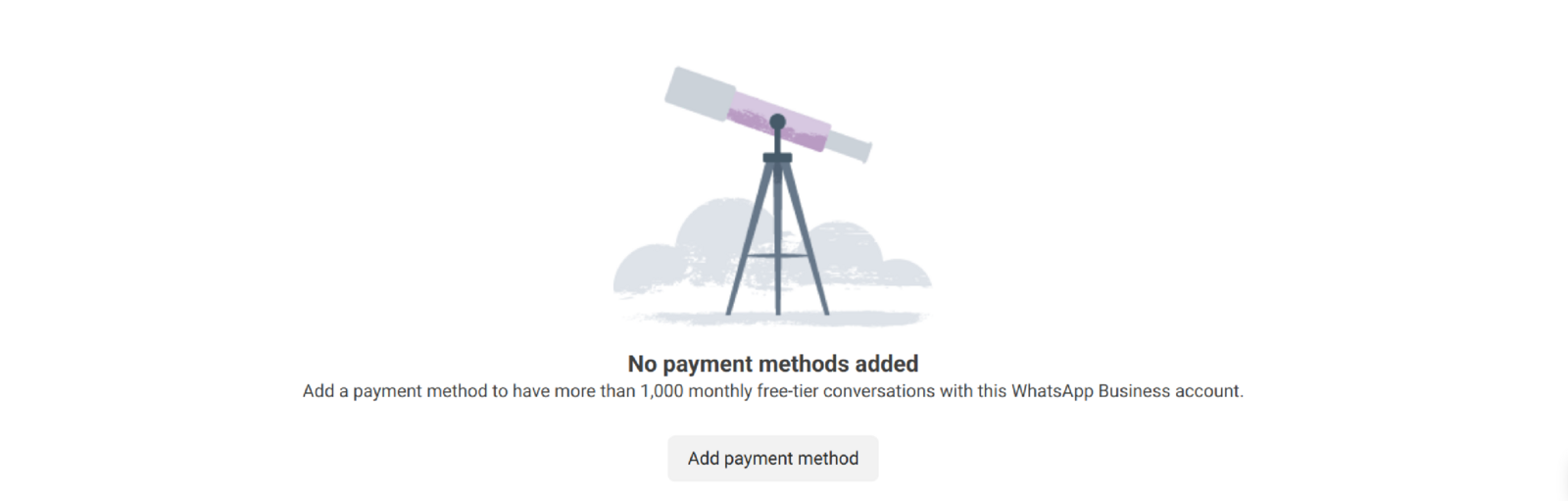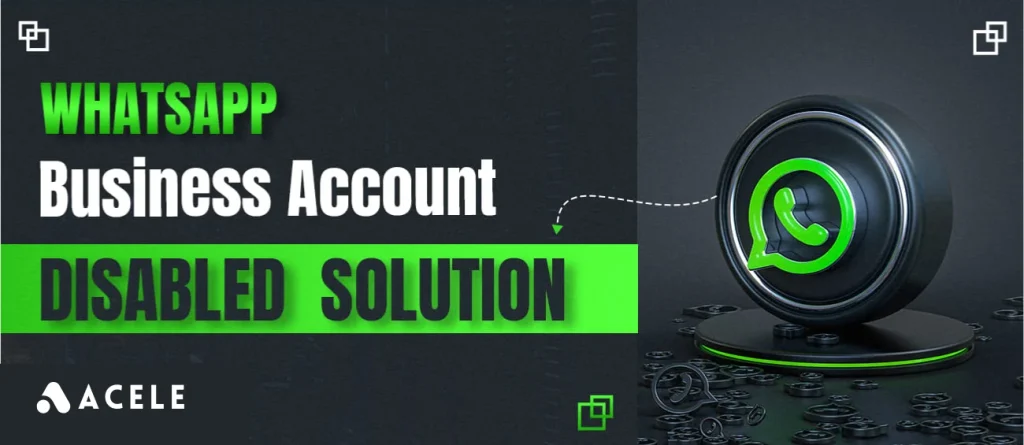
Step-by-Step Guide to Add a Payment Method
1. Access Meta Business Manager
Navigate to the Facebook Billing Hub to add your payment method, which will redirect you to Meta Business Manager where you manage your payment options.
Note: If you are not already logged in, you will be prompted to log in to the Meta Business Manager account associated with your business, Mpocket(Technfest).
2. Select Your WhatsApp Business Account
Once logged in, go to the WhatsApp Business Accounts tab. Use the dropdown on the right to select the WhatsApp account linked to your business.
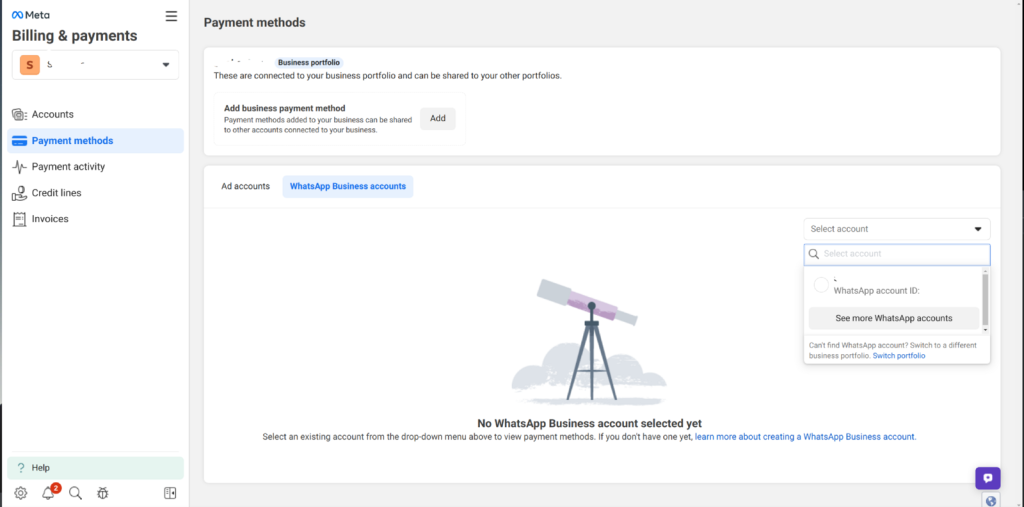
After selecting, the page will refresh. Scroll to the bottom to find and click the ‘Add Payment’ button.
3. Enter Payment Information
Fill in the required fields:
- Country/Region: Select your business location.
- Currency: Choose the payment currency.
- Time Zone: Set your business’s time zone.
Click ‘Next’ to proceed.
4. Choose a Payment Method

Select a payment method from the available options and click ‘Next’.
5. Provide Payment Details

Input your payment details in the designated fields and click ‘Save’.
6. Complete Setup
Once added, your payment method will be listed as the primary method for WhatsApp API charges.
Note: Meta might automatically prompt for additional business details for GST compliance. If not, follow this link to manually add your billing details.
Troubleshooting Tips:
- Permissions: Ensure you have permissions to edit payment details. Check your settings here.
- Card Compatibility: Verify with your bank that your card supports Facebook/Meta payments.
- Payment Details: Double-check the accuracy of the entered payment information.
- Account Restrictions: Check for any restrictions that might affect payments on your account here.
- Browser Issues: Try using Chrome or another browser, and consider using incognito mode or clearing your browser cache.
- Technical Issues: If issues persist, try again after a few hours due to potential temporary system downtimes.
- Further Assistance: If problems continue, contact our support for help.